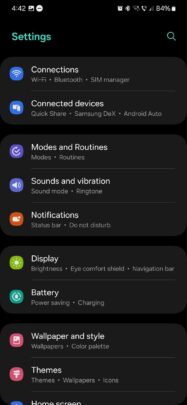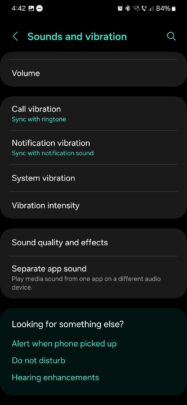Modern high-end Samsung Galaxy phones feature a versatile haptic feedback engine that vibrates when you tap the screen, receive phone calls and notifications, use the Samsung Keyboard or navigation gestures, and so on.
In the latest versions of One UI, these haptic feedback parameters can be personalized by users to their liking in great detail. Here’s all you need to know to change the vibration intensity for your Galaxy phone.
Change haptic feedback settings on your Galaxy device
To customize your phone’s vibration settings, first open the Settings app and then go to the “Sound and vibration” menu.
Here, you will find two sub-menus, both of which contain detailed haptic feedback settings. These sub-menus are called “System vibration” and “Vibration intensity.”
The “System vibration” screen lets you control the system vibration intensity and turn ON or OFF vibration for various actions individually, including:
- Touch interactions
- Dialing keypad
- Samsung keyboard
- Charging
- Navigation gestures
- Camera feedback
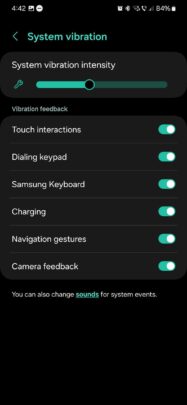
The other sub-menu, called “Vibration intensity,” allows users to change the intensity of haptic feedback for four parameters: Call, Notifications, System, and Media.
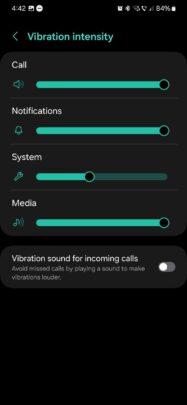
There’s also a fifth setting in this menu that lets you enable a feature called “Vibration sound for incoming calls.” When you turn this feature ON, your phone will emulate a louder vibration sound through its speakers.
This enhanced vibration sound will not play when your phone outputs audio to a different device, like external speakers or headphones.