
Microsoft recently integrated Windows Copilot into Windows 11, enabling you to manage various OS tasks. Bing Search comes with the Start Menu in Windows, providing information from the web in the Start menu when you search. If you find both Copilot and Bing Search in the Start Menu unnecessary, you can disable them.
Microsoft recently integrated Windows Copilot into Windows 11, enabling you to manage various OS tasks. Bing Search comes with the Start Menu in Windows, providing information from the web in the Start menu when you search. If you find both Copilot and Bing Search in the Start Menu unnecessary, you can disable them.
Copilot in Windows 11 is an AI-powered intelligent assistant that helps you adjust Windows 11 settings and organize your Windows with Snap Assist. It saves you time and makes you more efficient. To open and use Copilot, click the Taskbar icon or press the Win + C key combination.
Unsurprisingly, Microsoft added Bing Search to the Windows 11 Start menu, like Internet Explorer and Microsoft Edge. It allows you to search and find specific information from the start menu without opening a web browser.
If you don’t want to use Copilot AI and Bing Search in the Start Menu, you can disable both of them. There are various ways to do that. Windows 11 Settings helps you to a certain extent, and you must also make changes to the Group Policy.
- Click the Windows icon and select Settings.
- Choose Personalization from the left pane and click on Taskbar from the right.
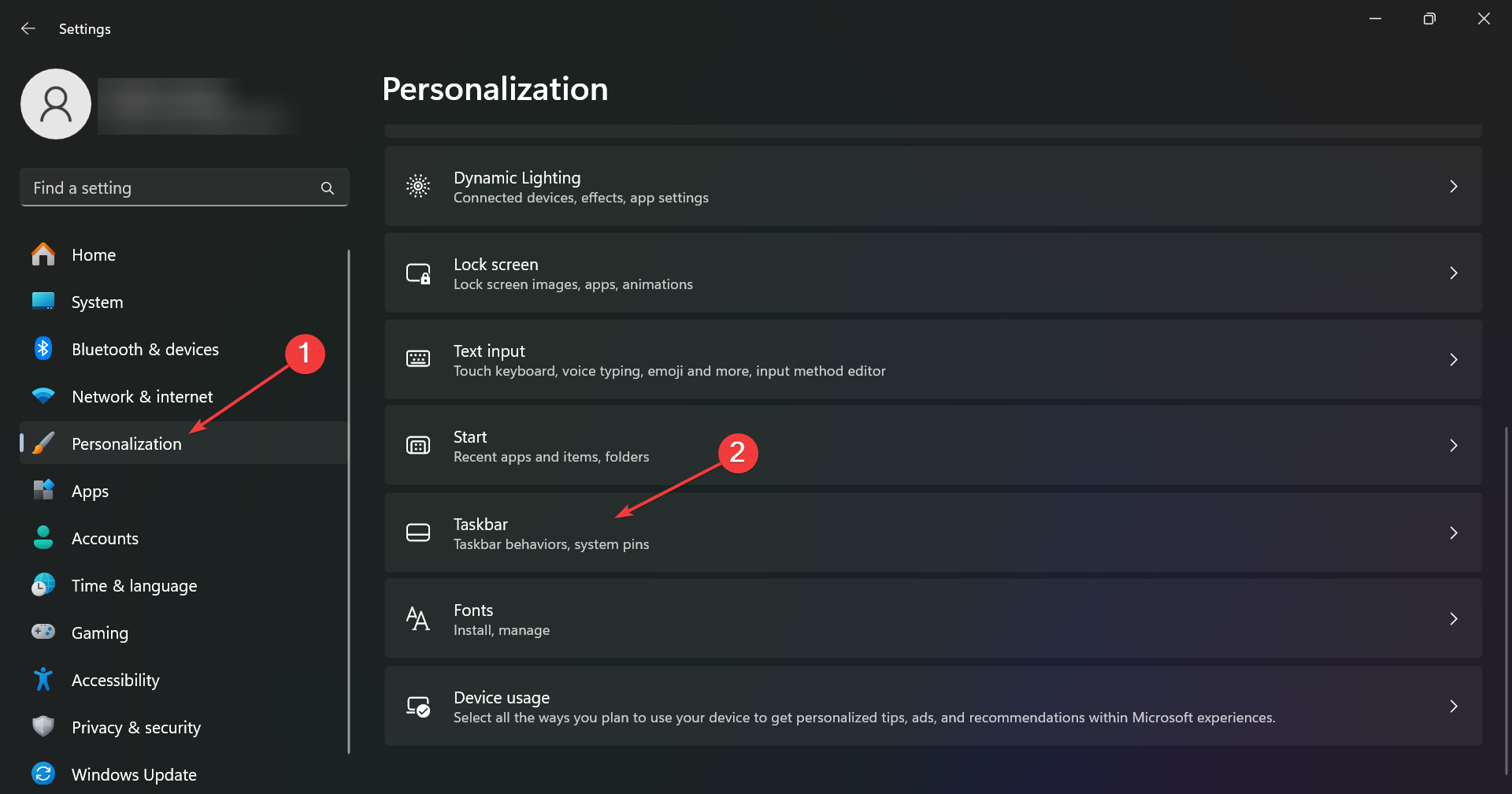
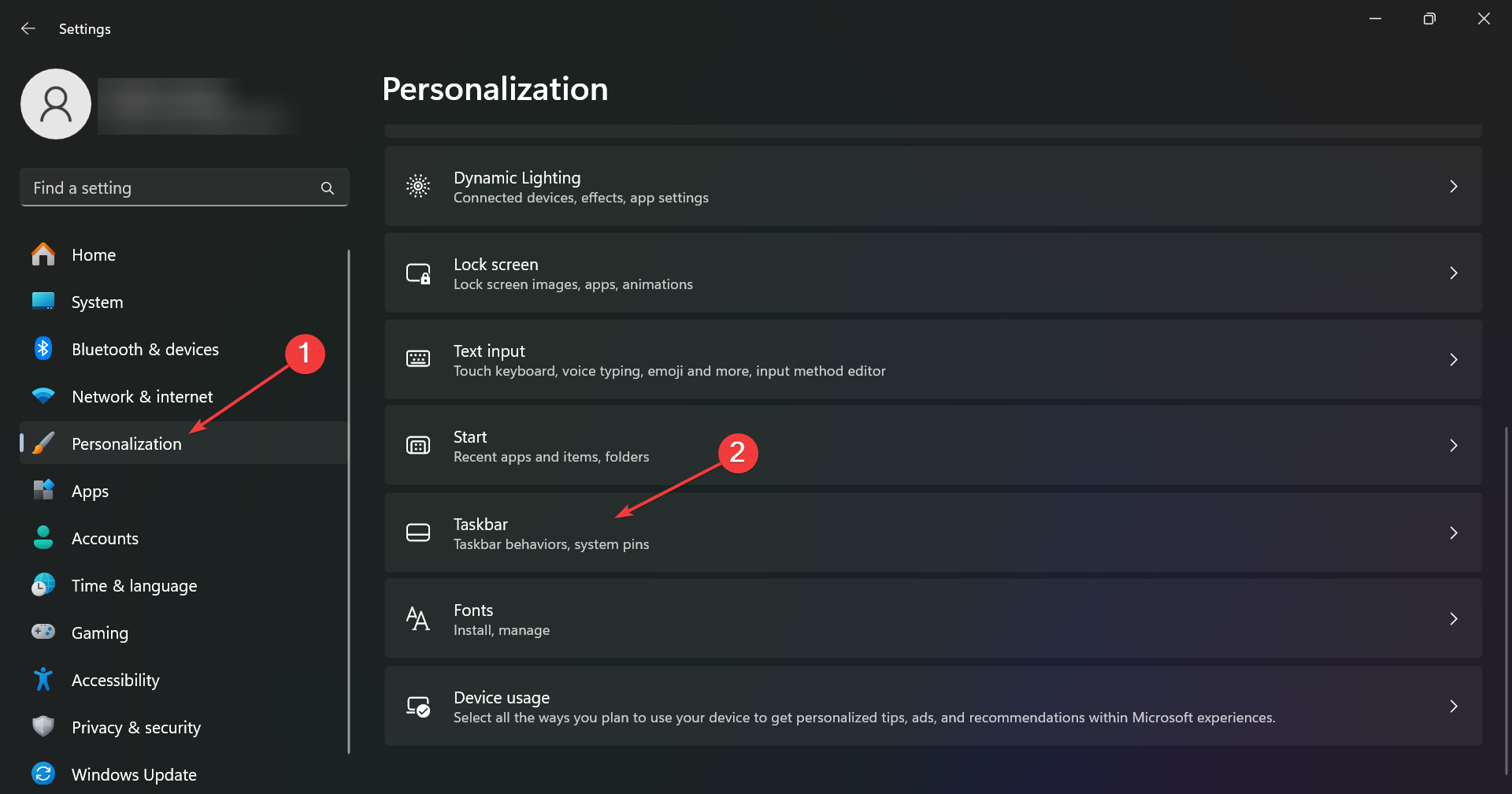
- On the right, you will see Copilot Preview, and you will be able to turn it off right away from the dedicated switch.
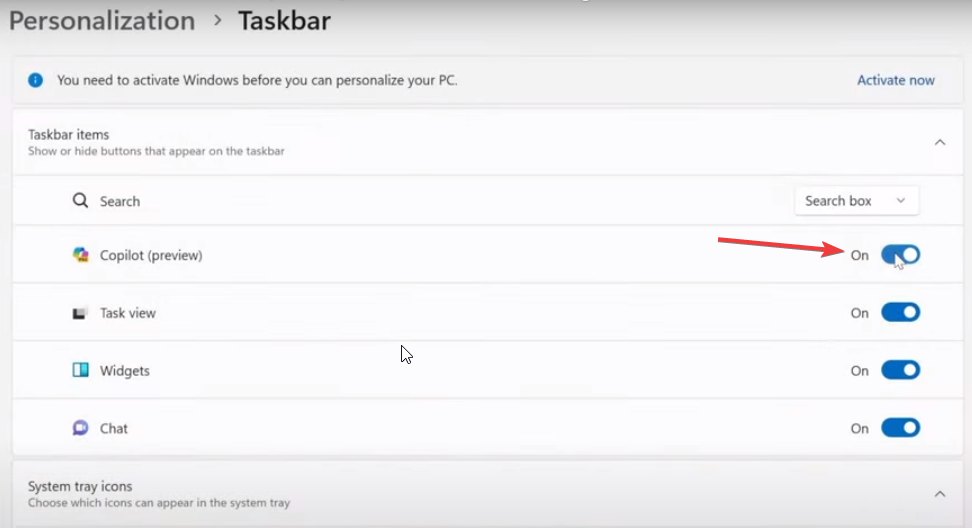
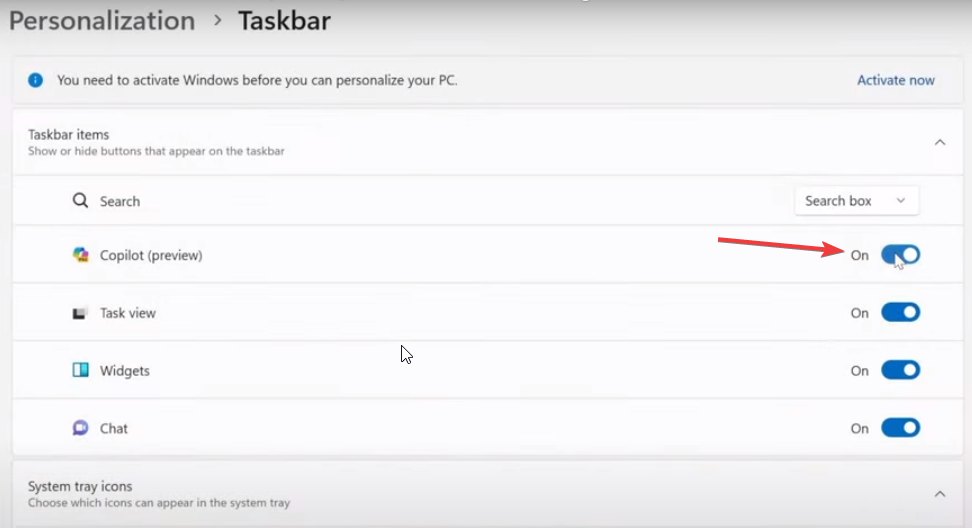
You might be tempted to click on Disable, but the policy is called Turn off Windows Copilot. So, if you want to disable Windows Copilot, you need to enable it, not disable it.
#Effortlessly #Disable #Windows #Copilot #Start #Menu #Bing #Search