
Describe what you’d like to create, asks the new DALL-E powered Cocreator, a new AI tool coming to Microsoft Paint, recently discovered by Windows spotters, and then officially announced by the Redmond-based tech giant.
Describe what you’d like to create, asks the new DALL-E powered Cocreator, a new AI tool coming to Microsoft Paint, recently discovered by Windows spotters, and then officially announced by the Redmond-based tech giant.
A person taking a walk in the park during the autumn season, we type in, as outside, in the northern hemisphere, the autumn season is in full bloom. It’s October and we’ve got access to the limited preview of the Microsoft Paint Cocreator, after joining the waitlist for it in the Dev Channel.
Finding Cocreator is very easy: we just needed to open up Microsoft Paint – we’ve made sure the app is updated to the latest version – and Cocreator was there, alongside the newly-released Layers, which is a feature that adds layers to your Paint projects.
Once we clicked on Cocreator, the app will welcome us with a short presentation on how to use it to generate the art we want.
- Cocreator is currently available in the Windows Insider Channels. We’ve got it while being on the latest version of the Dev Channel, with Microsoft Paint updated to the latest version. You can update it from the Microsoft Store.
- Once you’ve done that, you should be able to see the new Cocreator button inside Paint. However, clicking it will prompt a join the Waitlist pane. If you want to use the AI tool now, you should join it. Expect to get permission in 3 to 7 days (6 days in our case).
- When you do have permission to start creating images, Microsoft grants 50 points of Credit, and each creation costs 1 Point. Microsoft hasn’t revealed yet how to get credit points, but most likely they will be purchased.
- Cocreator is currently available only in the following regions – the United States, France, the UK, Australia, Canada, Italy, and Germany.
- Only the English language is supported at this time.
Then the AI tool appeared as a right sidebar in Microsoft Paint, urging us to describe what we’d like to create. 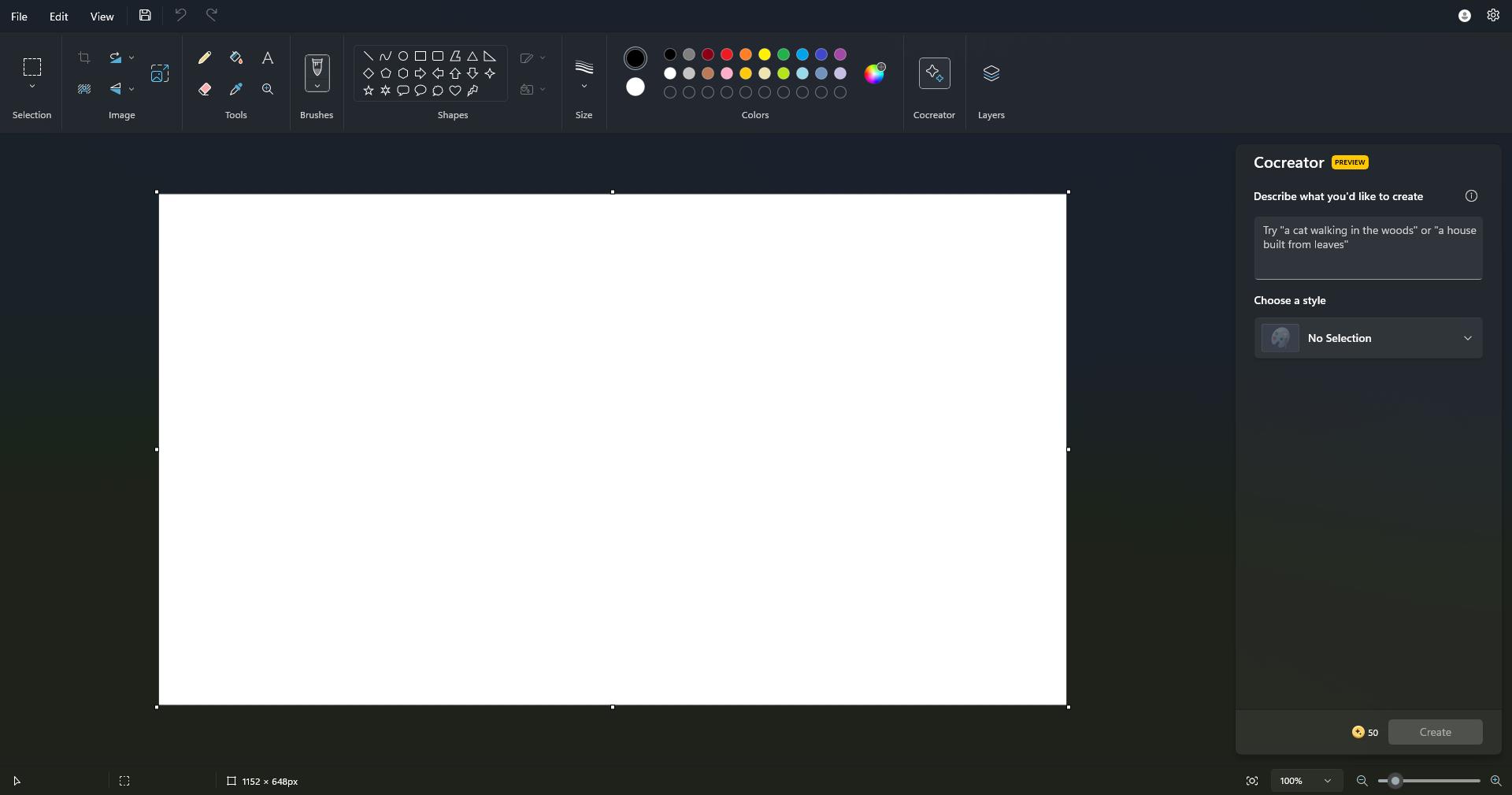
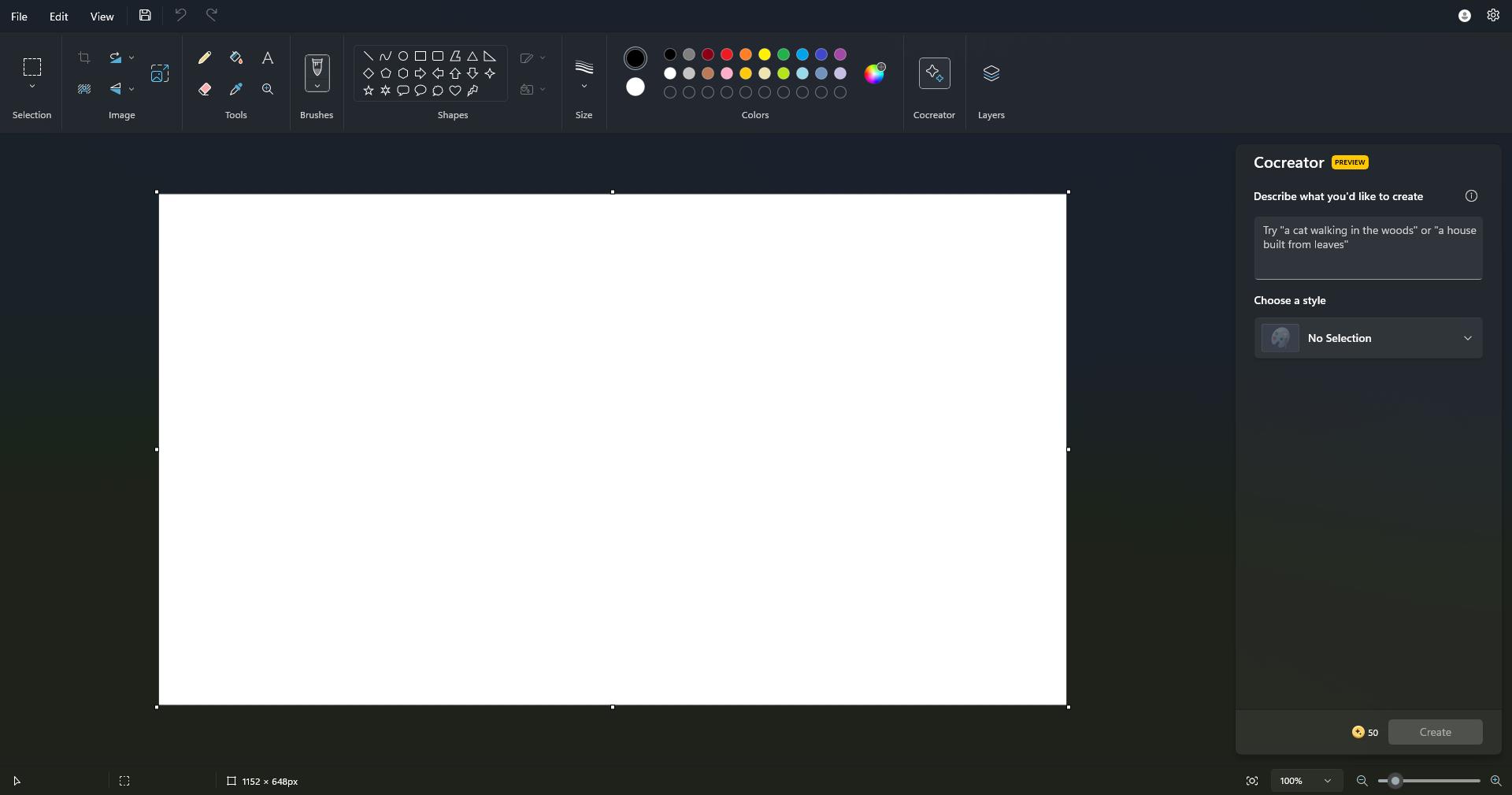
- No selection – This art style does not offer anything particular, but when we chose it, Cocreator rendered hyperrealist images.


- Charcoal – This art style will render your inputs into images with a vibrant, almost manually drawn vibe. It looks naturally drawn, even though it’s not.


- Ink Sketch – Cocreator will generate your inputs into images with comic-style art to them. Quite frankly, this could be a very useful way to create comics, even if you don’t know how to draw.


- Watercolor – A personal favorite, this art style will make your inputs look like paintings. Which is more than enough from just 15 seconds of work.


- Oil Painting – Very similar to the other forms of naturally drawn art styles, Cocreator will generate images as oil painting. The best thing? You can even see the paintbrush’s tracks.
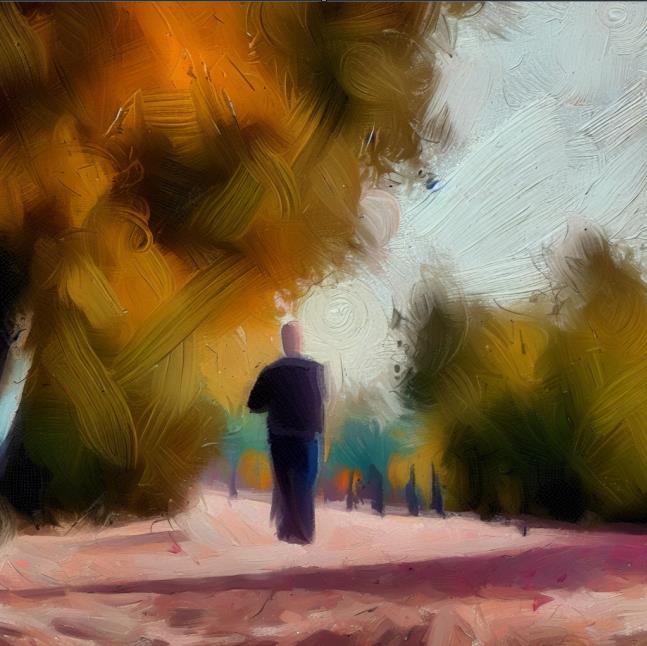
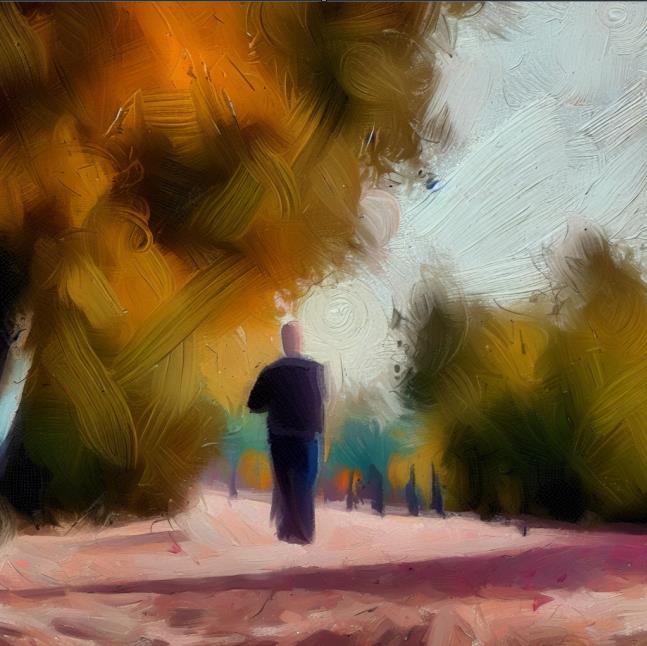
- Digital Art – This art style will create lush images with vivid colors and vague details. While it doesn’t seem the look naturally drawn, the images are impressive.


- Photorealistic – Another personal favorite, this art style will prompt Cocreator to generate realistic images, with vivid colors, a lot of details, and vibrant all-around. They look like photos.


- Anime – If you’re a fan of anime-style art, then this option is perfect for you. The images look naturally drawn (in the anime style, of course), and full of colors.


- Pixel Art – Finally, the pixel art option will prompt Cocreator to generate images in a pixel art style. This could be very useful if you want to develop a game and need artwork.


#Microsoft #Paint #Cocreator #complete #guide #tool