
Recently, Microsoft announced that it will add a dedicated Copilot key to future Windows 11 PC keyboards. This key lets you launch Copilot quickly on Windows.
Recently, Microsoft announced that it will add a dedicated Copilot key to future Windows 11 PC keyboards. This key lets you launch Copilot quickly on Windows.
However, you don’t need to wait or buy a dedicated keyboard or device. You can turn any key on your keyboard to open Copilot on Windows 11 by remapping a key to the Copilot shortcut (Win + C).
When you press that key, the AI Assistant opens. Here’s how you can do that using Microsoft PowerToys.
First, find a keyboard key that you don’t use that often daily. You can select the Menu key, which Microsoft has considered. Next, follow these steps:
- Download and install PowerToys on your Windows 11 PC.
Note: PowerToys is available on GitHub and Microsoft Store. - Launch PowerToys.
- Click on Keyboard Manager.
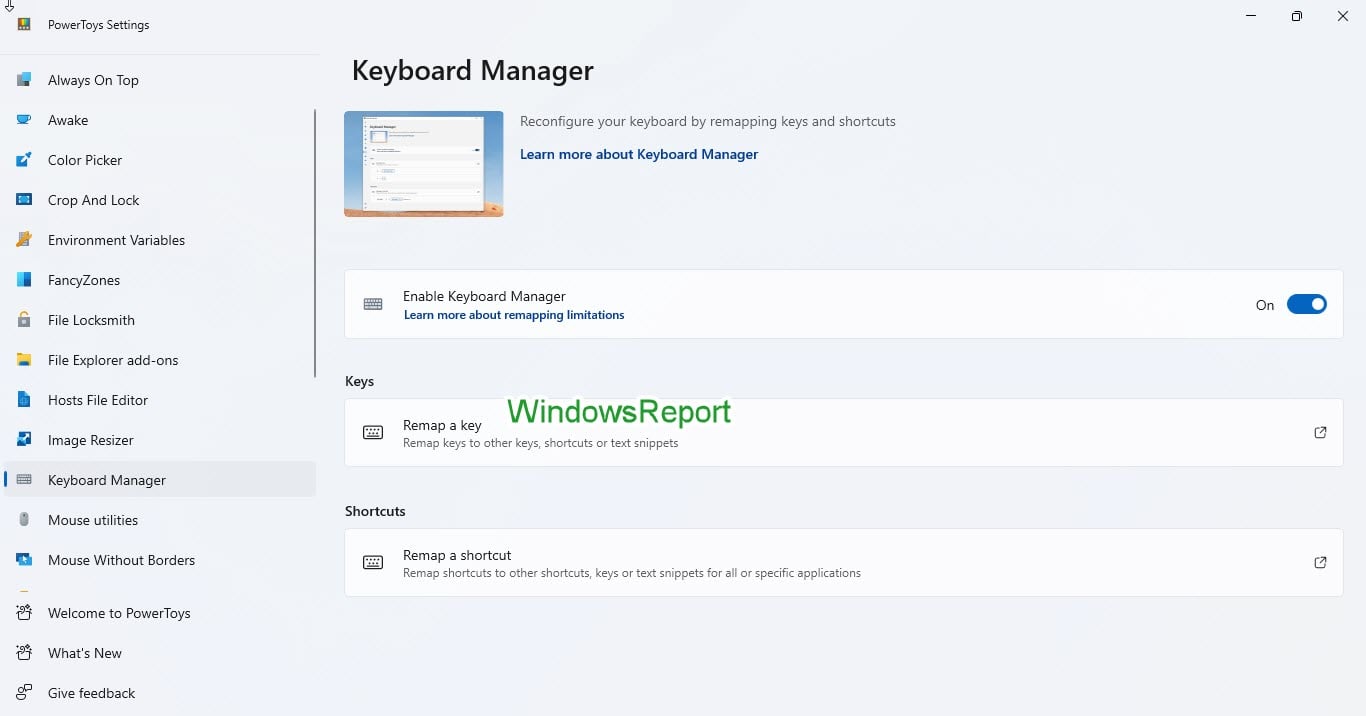
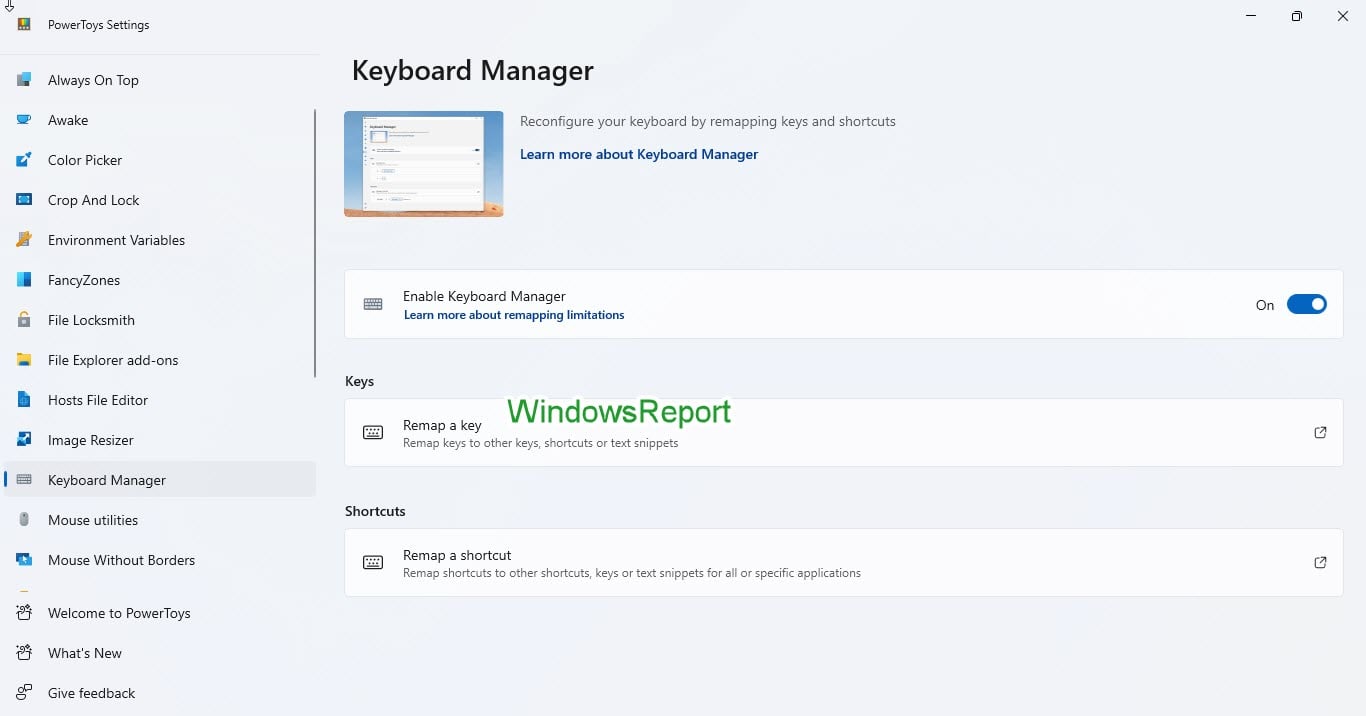
- Ensure that the Enable Keyboard Manager setting is turned on. Under Keys, click Remap a key.
- Click Add key remapping.
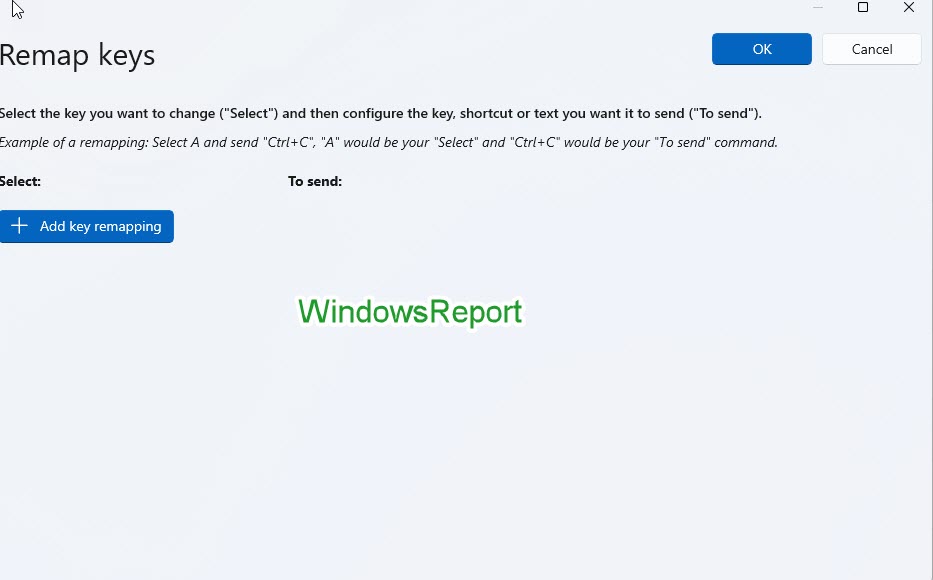
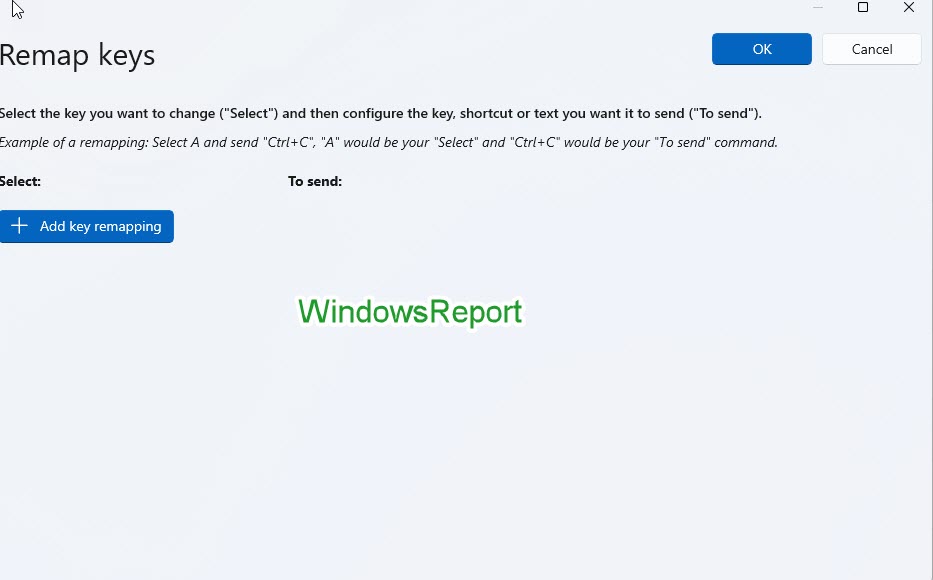
- Click Select.
- Press the physical key on the keyboard which could be the Menu key, which appears next to the Right Win key, and click OK.
- Under To Send, choose the Win (Left) key and select the C option.
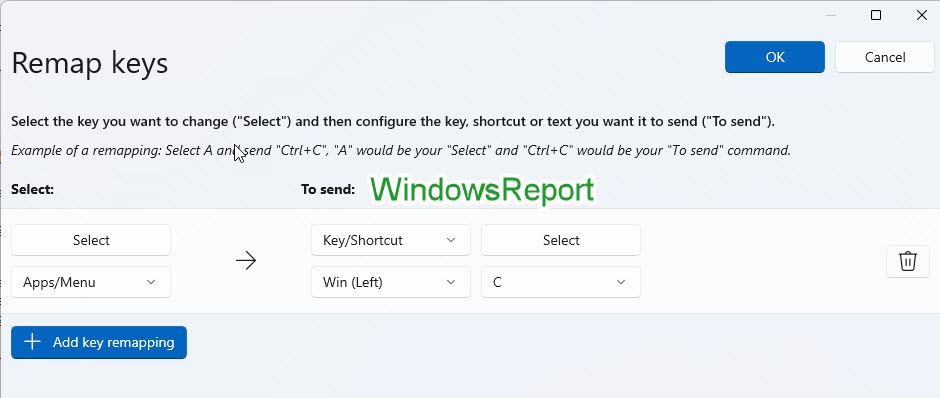
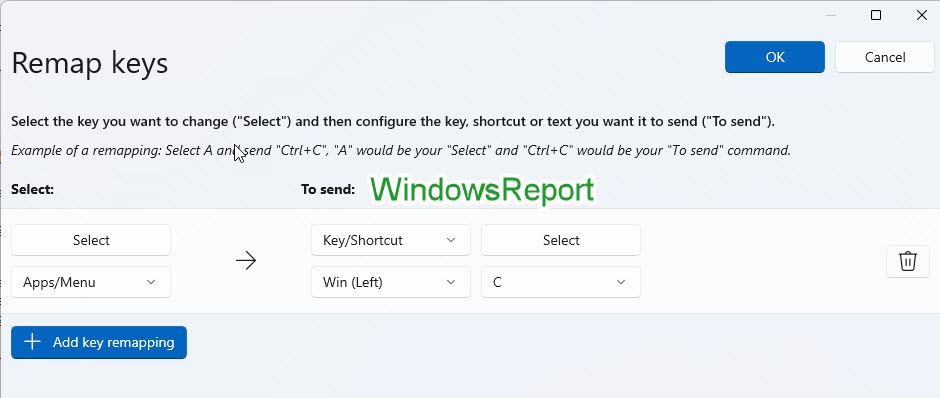
Just press the Menu key, and Copilot now opens without you pressing Win + C.
#Turn #key #Copilot #Key #Heres