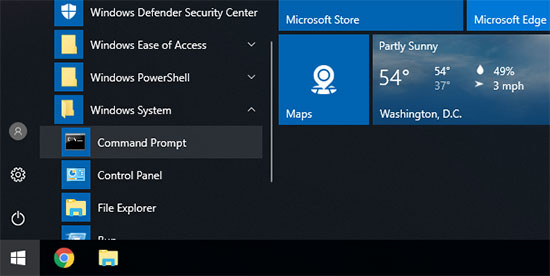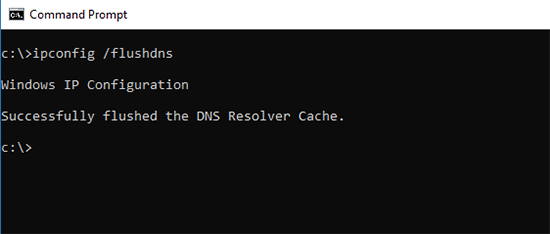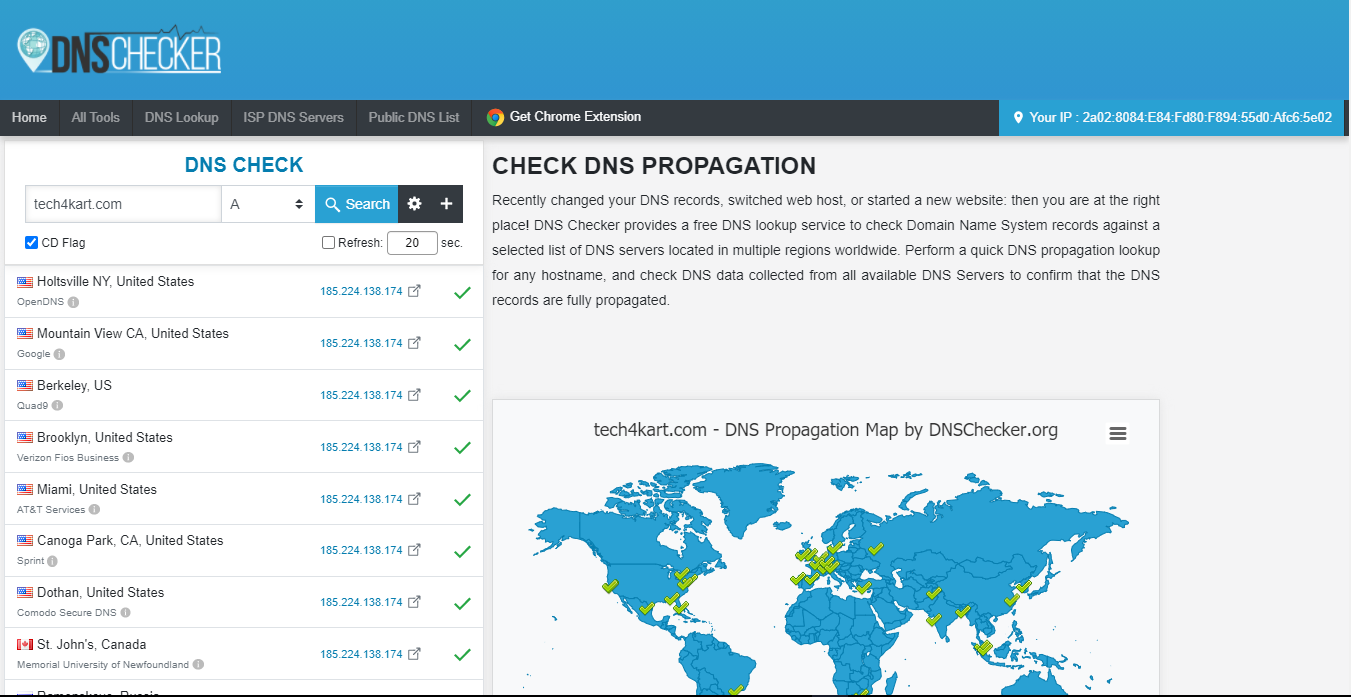We’ll teach you how to clean your DNS cache on Windows in this article. This allows you to easily update DNS records saved on your device and assist you in troubleshooting website difficulties.
Here’s a short rundown of everything we’ll be covering in this guide:
[tie_list type=”lightbulb”]
[/tie_list]
What exactly is DNS Cache?
DNS cache functions similarly to an address book on your computer, storing the domain name server (DNS) information of each website you visit.
DNS, or Domain Name Server, is a system that communicates the IP address associated with a domain name to your computer. See our guide on how domain names operate for more information.
Saving DNS information in a local DNS cache allows your browser to find a website more quickly.
How to Clear the DNS Cache on Windows 10
If you’re using a Windows computer, here’s how to delete the DNS cache on your device.
First, click the Start button and then pick the CMD (command prompt) tool.
This opens a command prompt window. You must type the following text in it:
ipconfig /flushdns
To execute the command, press the enter key, and Windows will clear the DNS cache. That’s it, you can now return to your website to retrieve the corrected DNS information.
Check for DNS Update
When you transfer your WordPress website to a host or your domain registration to a new domain registrar, you must modify your DNS settings and direct them to the new location.
It takes some time for changes to spread throughout the internet once you make changes to your domain settings. This might take anything from a few hours to a few days.
During this period, your domain will occasionally point to the old site and occasionally to the new location. This is determined by your geographic location and the DNS servers queried by your browser for directions.
Using internet tools such as DNS Checker, you can see how these DNS updates are transmitted throughout the world.
Simply input your domain name, and it will retrieve DNS from several geographical areas all around the world.
If all places show the same IP address with a green checkmark, that implies the DNS adjustments you made have been updated throughout the internet.