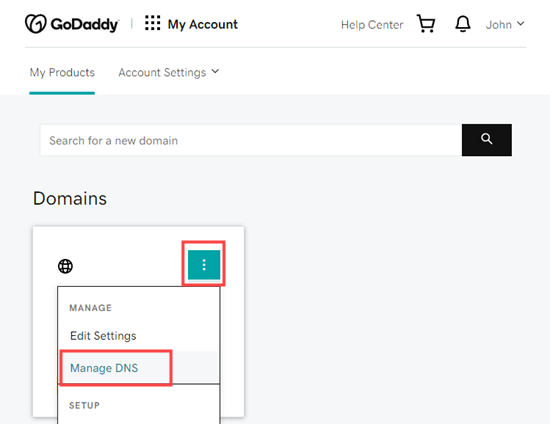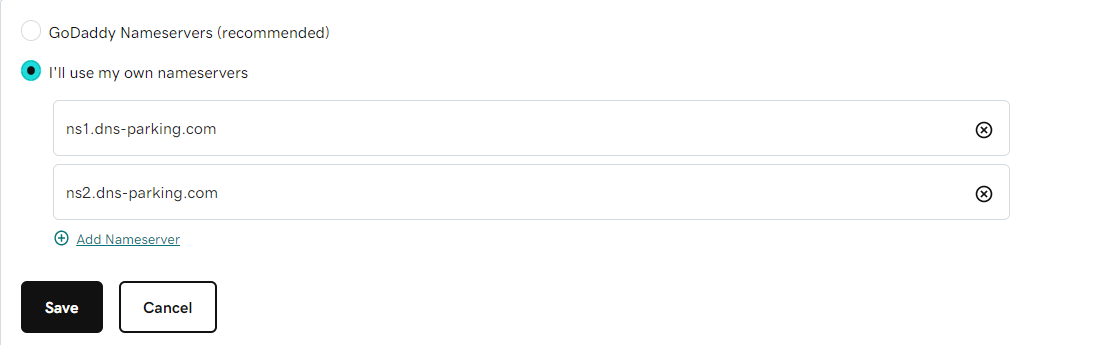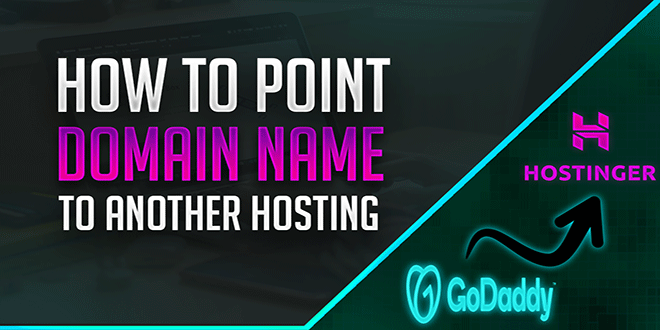
In this article, I’ll show you how to change the name servers of a domain in a few steps. As you all know, when you register a new domain name, it will use the company’s domain name servers by default. If you have a different web hosting company, you will need to adjust these DNS records.
What Exactly Are Nameservers?
Nameservers are components of the domain name system’s global database. Their job is to direct other computers to the location of a domain name.
When and why should you change your domain nameservers?
There are two main reasons why you should change your nameservers:
You’re changing web hosting companies.
You’re securing your website with a web application firewall, such as Sucuri or Cloudflare.
How to Change the Nameservers for Your Domain
Changing your nameserver is a simple process. Depending on your domain name registrar, the process may appear slightly different to you, but the basic steps are the same.
We’ll go over how to change your nameservers on several popular domain registrars and web hosting providers. You can navigate to the section for your host by using the quick links.
Before you can edit your nameservers, you must first determine which new nameserver records to use. This should be something your new web host can tell you.
Changing Your GoDaddy Nameservers
GoDaddy is a well-known hosting and domain name provider.
To change your nameservers, first, log in to your GoDaddy account.
Your domains should be listed on the home page. Simply click the three vertical dots next to your domain name and select the ‘Manage DNS’ option.
Then, select ‘I’ll use my own nameservers’ and enter the nameservers that you want to use. You can add more than two nameservers by clicking the ‘Add Nameserver’ button.
GoDaddy may display a confirmation prompt. Simply check the box and then click the Continue button. Your nameservers have been updated.
Video Guide To Update Your Nameserver
Steps to Take After Configuring Your Domain Nameservers
Any domain nameserver changes can take several hours to take effect globally. This is due to the fact that it necessitates each internet service provider to clear their cache history and updating the IP address to new records.
If this is your first time changing nameservers, you should be patient because changes do not always take effect immediately.
If your nameserver changes haven’t been reflected after a few hours, you can try flushing your computer’s DNS cache. You should have learned how to change nameservers and point a domain to another host from this post, and we hope it was helpful.
[facebook][tweet][pinterest][follow id=”@TechnoakaKnight” count=”true” ]